Copying Objects in a Layout
You can copy one or several objects to your clipboard and then paste them elsewhere in the layout.
-
Open or create a layout containing objects you want to edit. (For more details, see Designing a New Layout .)
-
Click the Edit button
 at the top left of the screen to put the layout in Edit mode.
at the top left of the screen to put the layout in Edit mode. -
Select one or more objects to be copied or add a new object.
Note: To select multiple objects, hold your [Ctrl] key down or click/tap the Multi-Select button at the lower left of the layout and then select each object.
at the lower left of the layout and then select each object.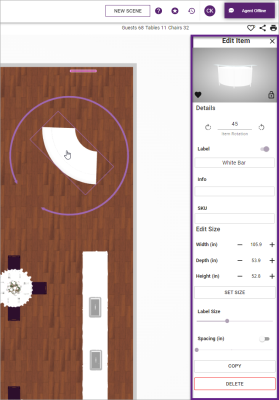
-
At the bottom of the Edit Item panel along the right side of the screen, click the Copy button.
-
Move your pointer to the area of the layout where you would like to past the object(s).
Note: As you move your pointer, the shadows of your objects will follow you for more precise placement. -
To paste your objects, do a long hold (with left mouse button or fingertip) to place them in position.
-
Repeat Steps 5-6 as desired to paste the same object(s) elsewhere in the layout.
Note: Copied items remain ready to paste until you clear your clipboard (Step 8, below); you can insert or edit other objects and still paste the same copied items. -
When through pasting, click the Clear Clipboard button
 at the top right of the layout screen.
at the top right of the layout screen.
See Also